Copyright from: www.inogic.com
Introduction
The only supported way of transferring customizations from one CRM organization to another has been through Solutions. The concept of Solution when first released in CRM 2011 was a breakthrough considering before then there was no concept of IP protection. With Solution Management came the concept of Managed and Unmanaged Solutions.
Managed a way to protect your IP with an easy concept of install and uninstall.
Unmanaged more what was to be used in DEV environments.
Managed Solutions created dependencies for them and soon it was realized that Unmanaged was the way to go unless you are an ISV and packaging a solution and want to protect your IP.
But even though Solution management was better than methods that existed prior to CRM 2011, and became the norm for ISV solutions, it still had scope for huge improvements to avoid customer customization conflicts with ISV solutions. Over the past two versions there were not major improvements made in solution management but with 2016 the solution management has been totally revamped. Much greater control over what you want to include in your solution.
Solution Components
In the earlier versions, when you added an entity to the solution, it by default included all the entity components like fields, relations, business rules and even entity properties like, Auditing or Enable for Mobile etc. You did not have control over what you included and quite often the customers would themselves make customizations their end like say enable Auditing or Enable for Mobile etc. The entity properties are usually customized by the customers depending on their requirements and importing a managed solution would overwrite it without the customer’s knowledge L
Now when you add an entity to a solution, the following window comes up allowing you to select the components of the entity that you want included in the solution.
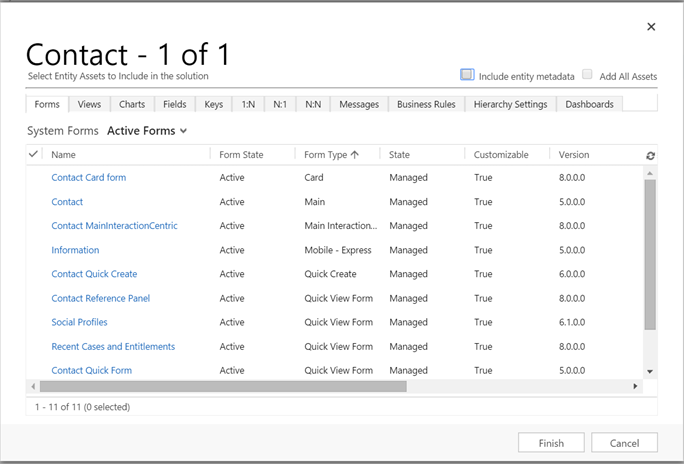
All of the components that are included in an entity are listed out for you to choose what you want included. Notice the two checkbox at the top,
Include entity metadata: it will include entity properties like Auditing, Mobile, Quick Create settings etc.
Add All Assets: this will include all components by default in the solution. Note once you have included all assets in a solution you are not allowed to remove any components from the solution so be careful about the choice you make.
Note: To bring back the above screen after you have clicked on finish and added the entity to the solution use the Add Subcomponents button.
I had selected only 2 fields so in the screen below you will see only those 2 fields listed for the entity no other components were selected.

We now make change to the first name to increase the length to 155 and the auditing is not enabled for this entity in this organization.
Now when this solution is exported, it should only overwrite the two fields in the destination org. No changes should be reflected in the entity metadata in the destination org.
Here is how the first name field and audit settings looks like in destination org before the solution import.
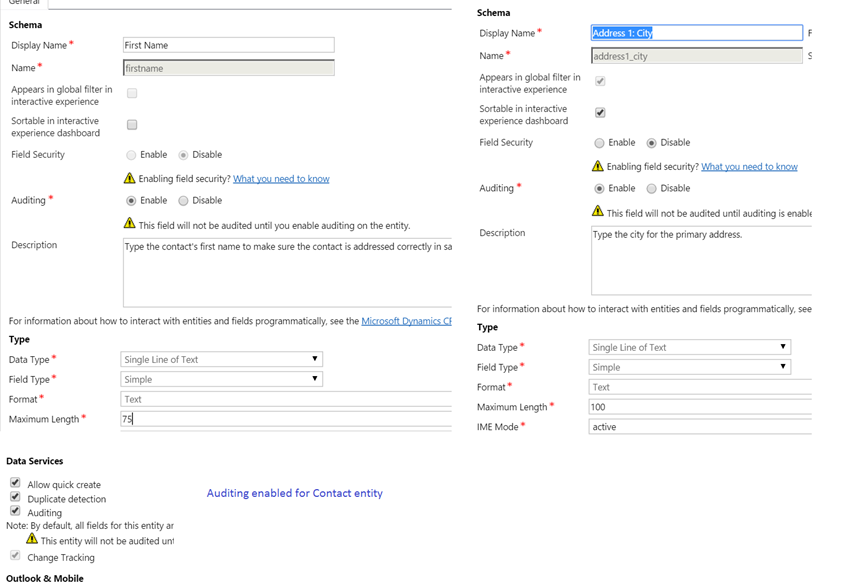
This is what the solution looks like now
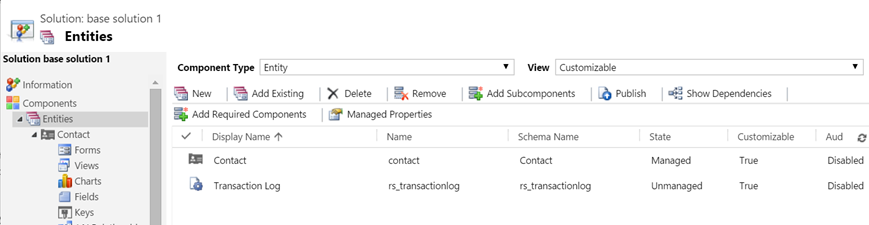
Now when you import the managed solution to this org, it should neither override the City length nor the Auditing settings
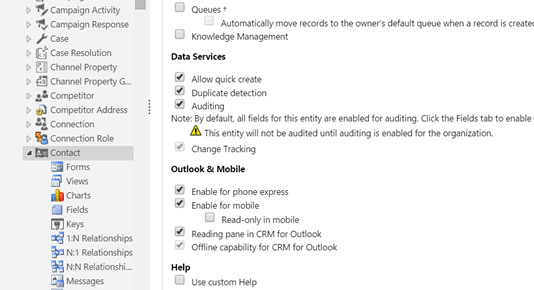
The Audit settings were not modified. Now here is what the first name looks like after import
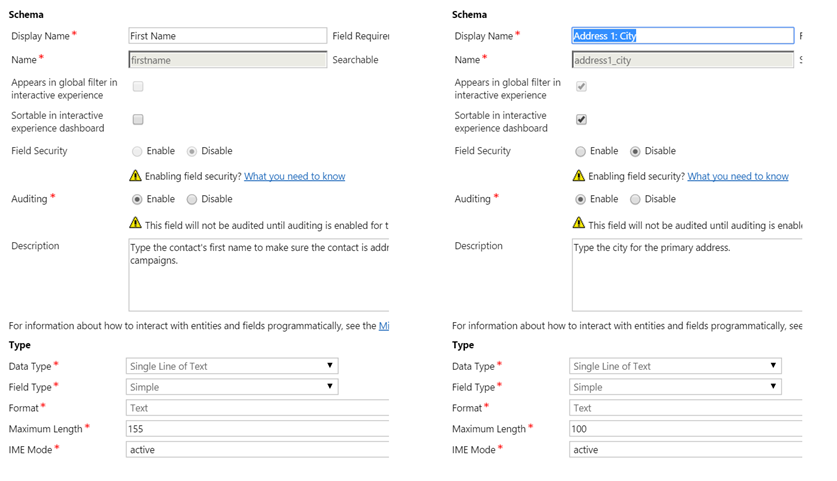
Introduction
The only supported way of transferring customizations from one CRM organization to another has been through Solutions. The concept of Solution when first released in CRM 2011 was a breakthrough considering before then there was no concept of IP protection. With Solution Management came the concept of Managed and Unmanaged Solutions.Managed a way to protect your IP with an easy concept of install and uninstall.
Unmanaged more what was to be used in DEV environments.
Managed Solutions created dependencies for them and soon it was realized that Unmanaged was the way to go unless you are an ISV and packaging a solution and want to protect your IP.
But even though Solution management was better than methods that existed prior to CRM 2011, and became the norm for ISV solutions, it still had scope for huge improvements to avoid customer customization conflicts with ISV solutions. Over the past two versions there were not major improvements made in solution management but with 2016 the solution management has been totally revamped. Much greater control over what you want to include in your solution.
Solution Components
In the earlier versions, when you added an entity to the solution, it by default included all the entity components like fields, relations, business rules and even entity properties like, Auditing or Enable for Mobile etc. You did not have control over what you included and quite often the customers would themselves make customizations their end like say enable Auditing or Enable for Mobile etc. The entity properties are usually customized by the customers depending on their requirements and importing a managed solution would overwrite it without the customer’s knowledge LNow when you add an entity to a solution, the following window comes up allowing you to select the components of the entity that you want included in the solution.
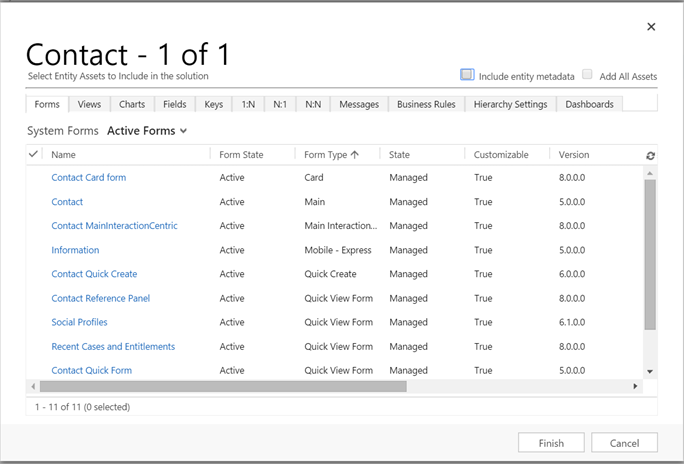
All of the components that are included in an entity are listed out for you to choose what you want included. Notice the two checkbox at the top,
Include entity metadata: it will include entity properties like Auditing, Mobile, Quick Create settings etc.
Add All Assets: this will include all components by default in the solution. Note once you have included all assets in a solution you are not allowed to remove any components from the solution so be careful about the choice you make.
Note: To bring back the above screen after you have clicked on finish and added the entity to the solution use the Add Subcomponents button.
I had selected only 2 fields so in the screen below you will see only those 2 fields listed for the entity no other components were selected.

We now make change to the first name to increase the length to 155 and the auditing is not enabled for this entity in this organization.
Now when this solution is exported, it should only overwrite the two fields in the destination org. No changes should be reflected in the entity metadata in the destination org.
Here is how the first name field and audit settings looks like in destination org before the solution import.
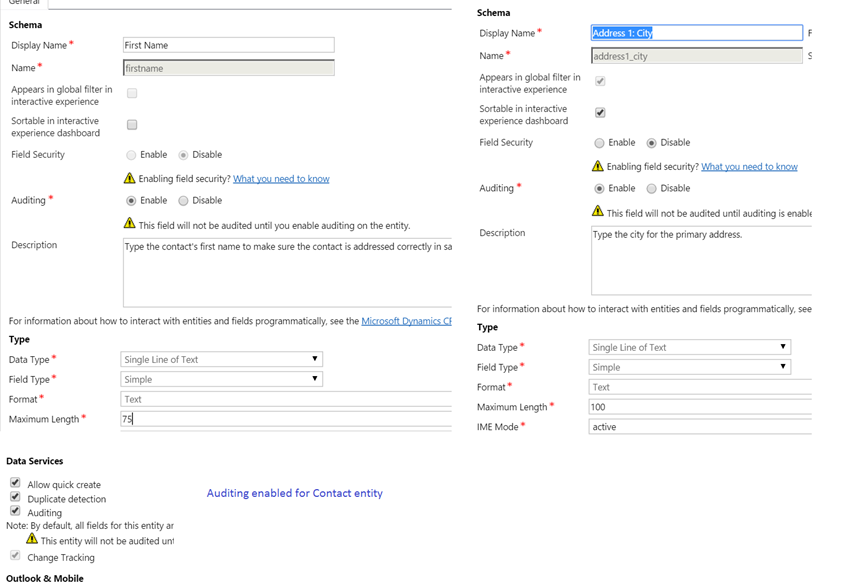
This is what the solution looks like now
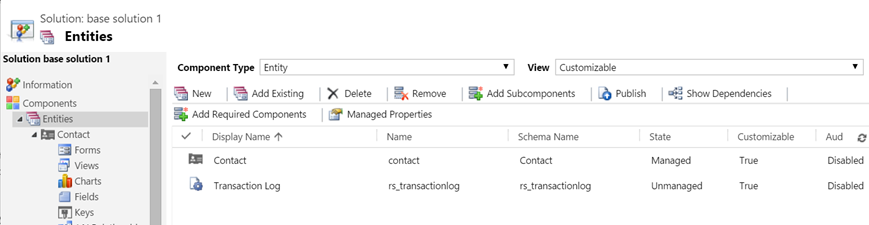
Now when you import the managed solution to this org, it should neither override the City length nor the Auditing settings
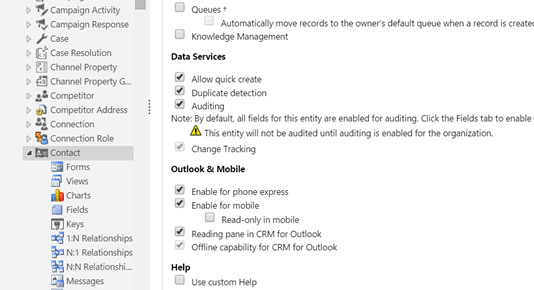
The Audit settings were not modified. Now here is what the first name looks like after import
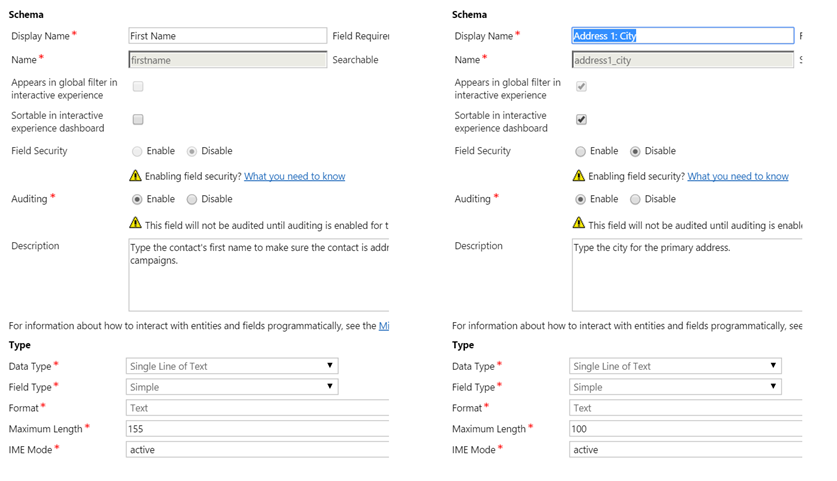
No comments:
Post a Comment